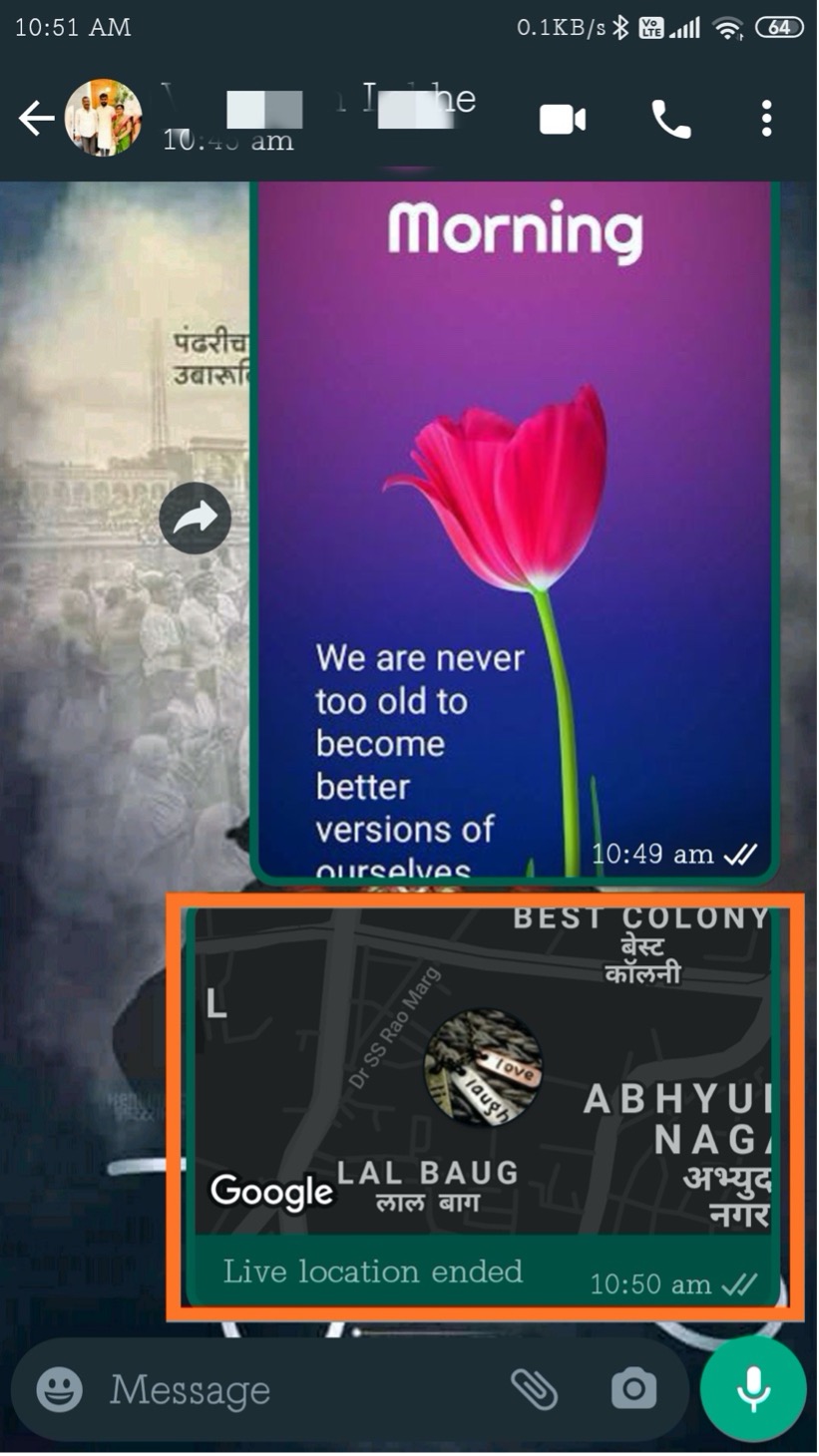How to find Whats-App in phone?
Navigate to menu and see in all screen, you can see application name as ‘Whats-App’ in green icon.
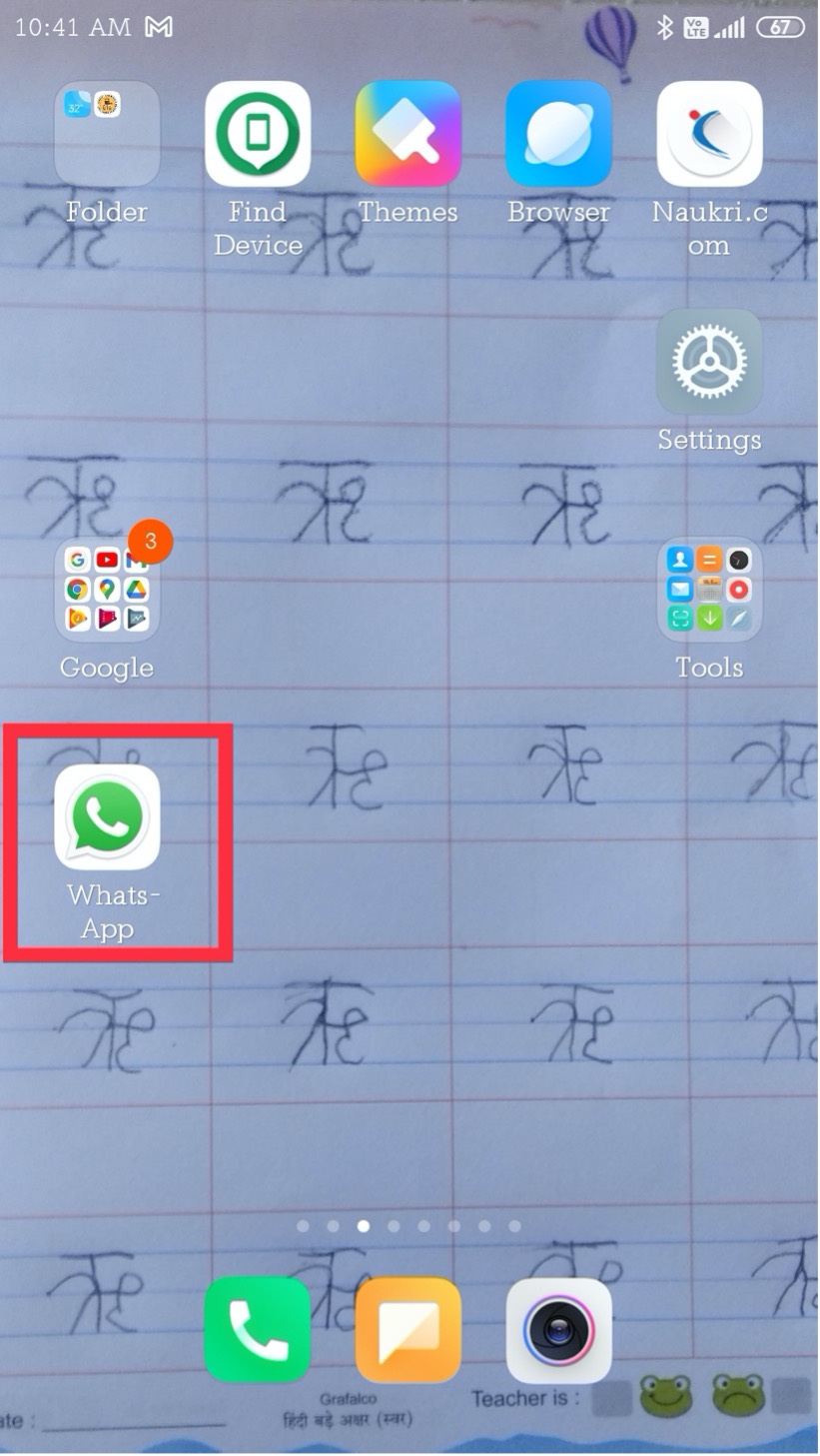
How to open app?
Tap on the app icon to open it, as shown in below image.
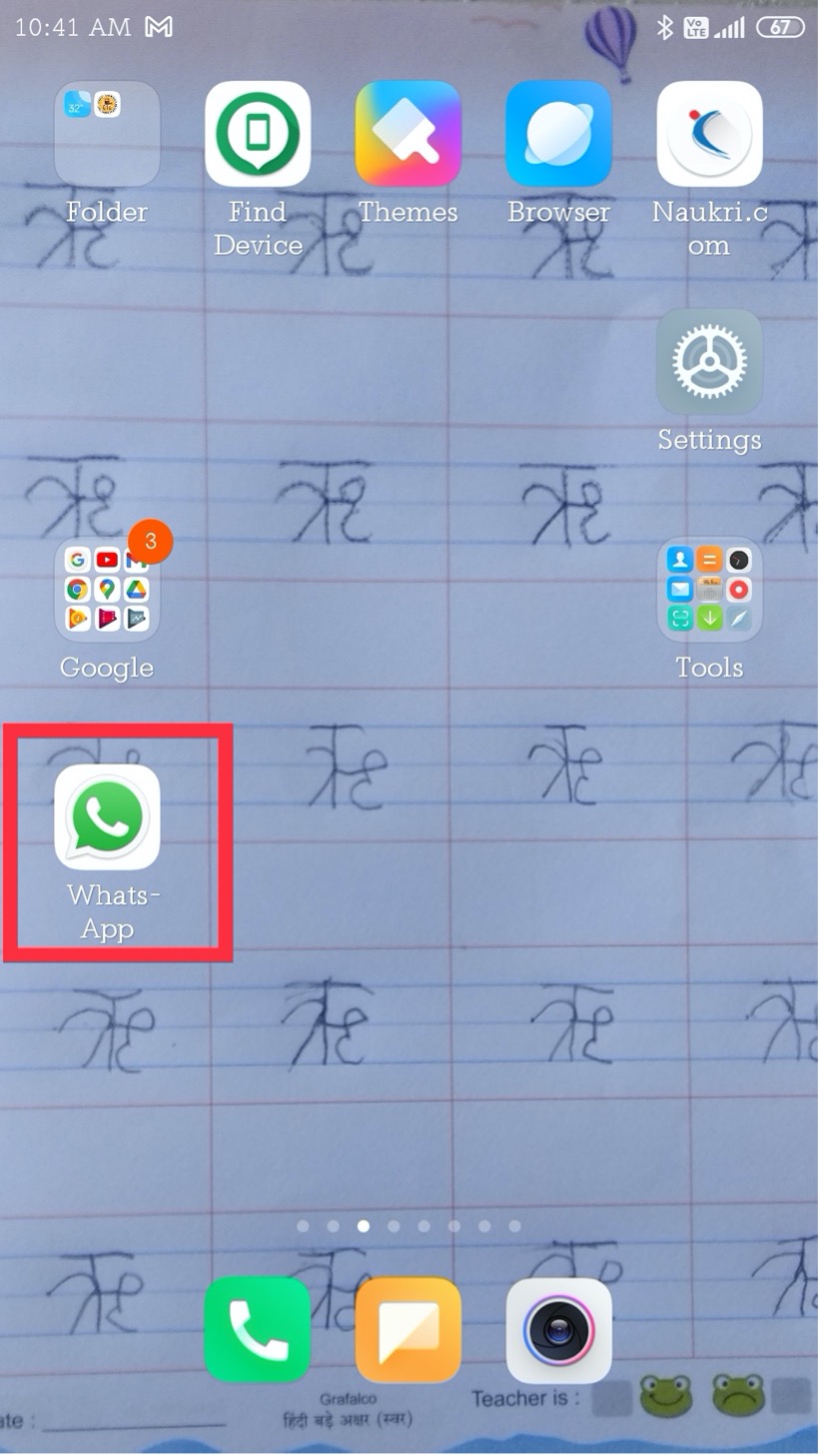
After opening the app we can see the below screen.
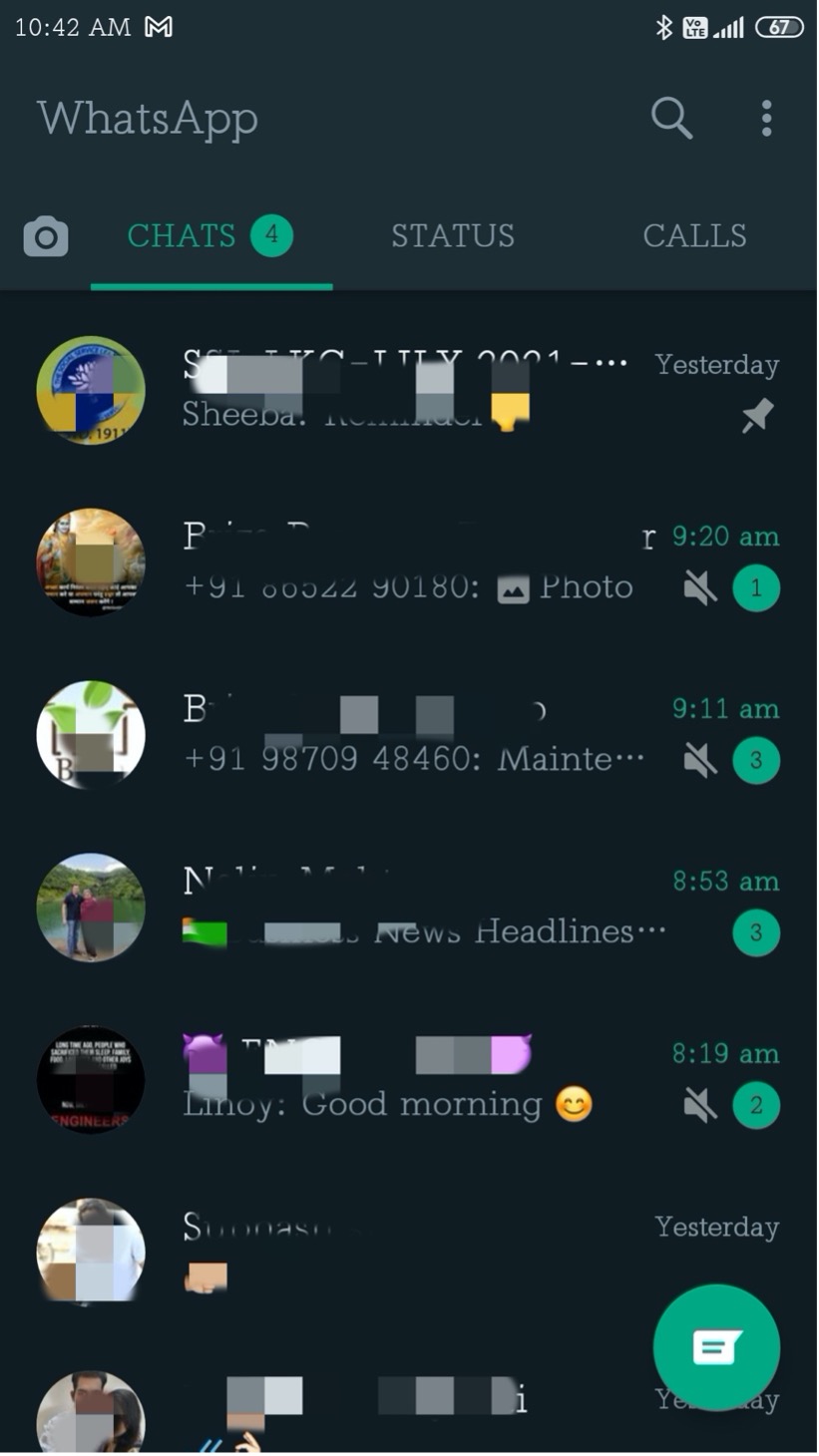
Finding contacts ?
To chat in Whats-App we need contact number. If we have saved contact in out phone then we can search it by clicking on button as highlighted in below image.
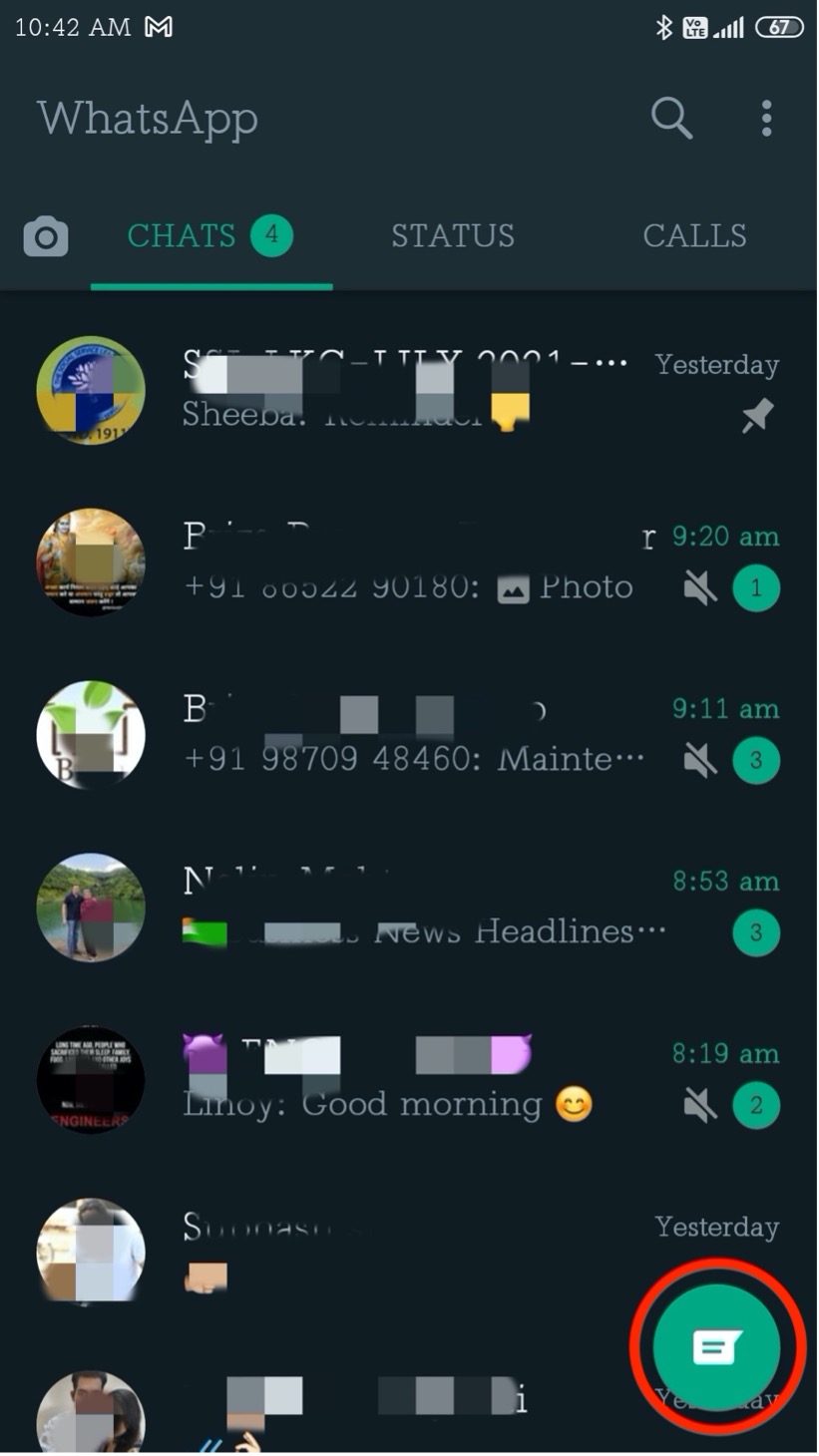
Click on the search icon as shown in below image to search for name.
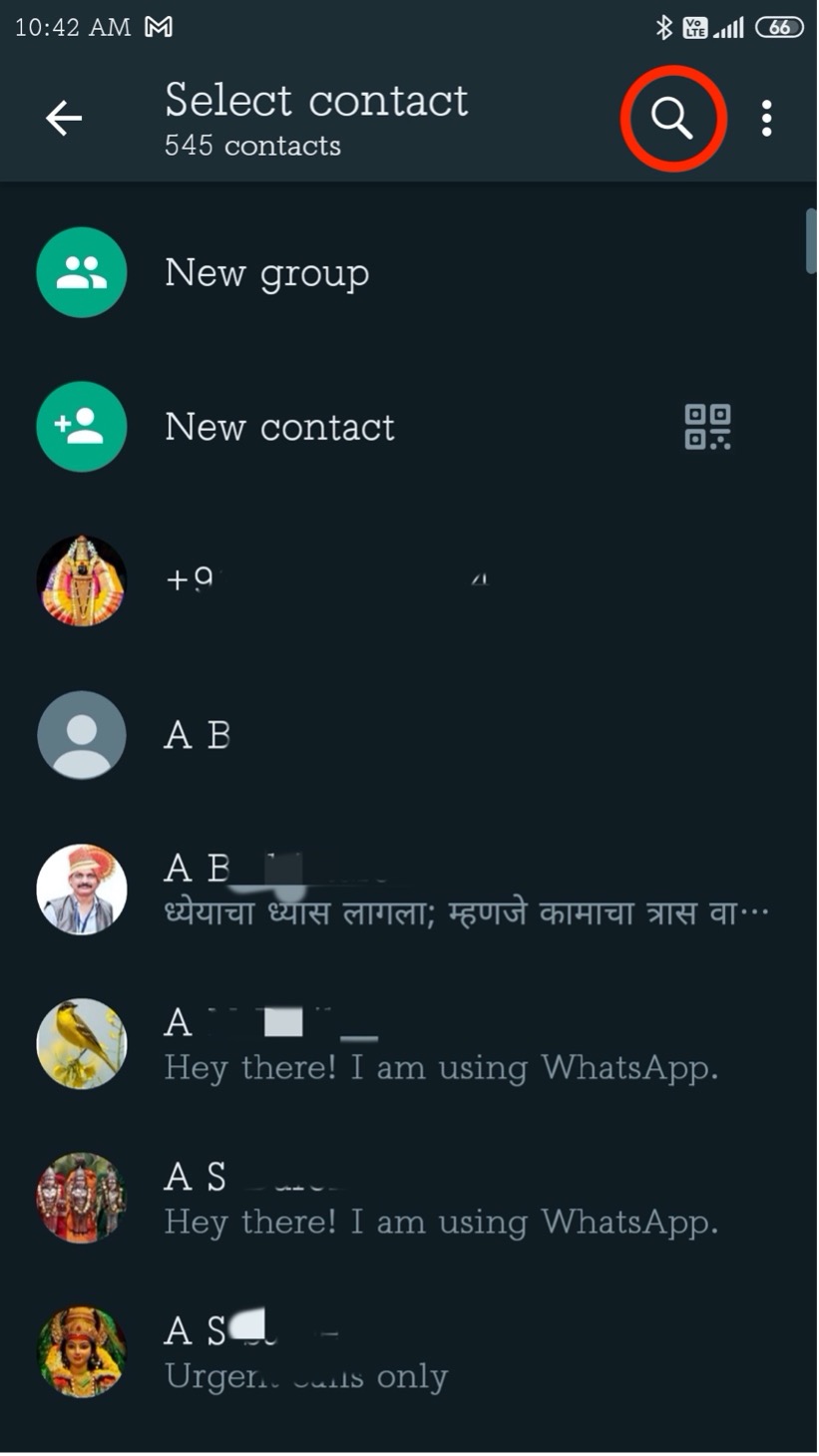
As we start typing it will suggest names from contact list. Once we got the person to whom we want to chat just tap on name to start messaging
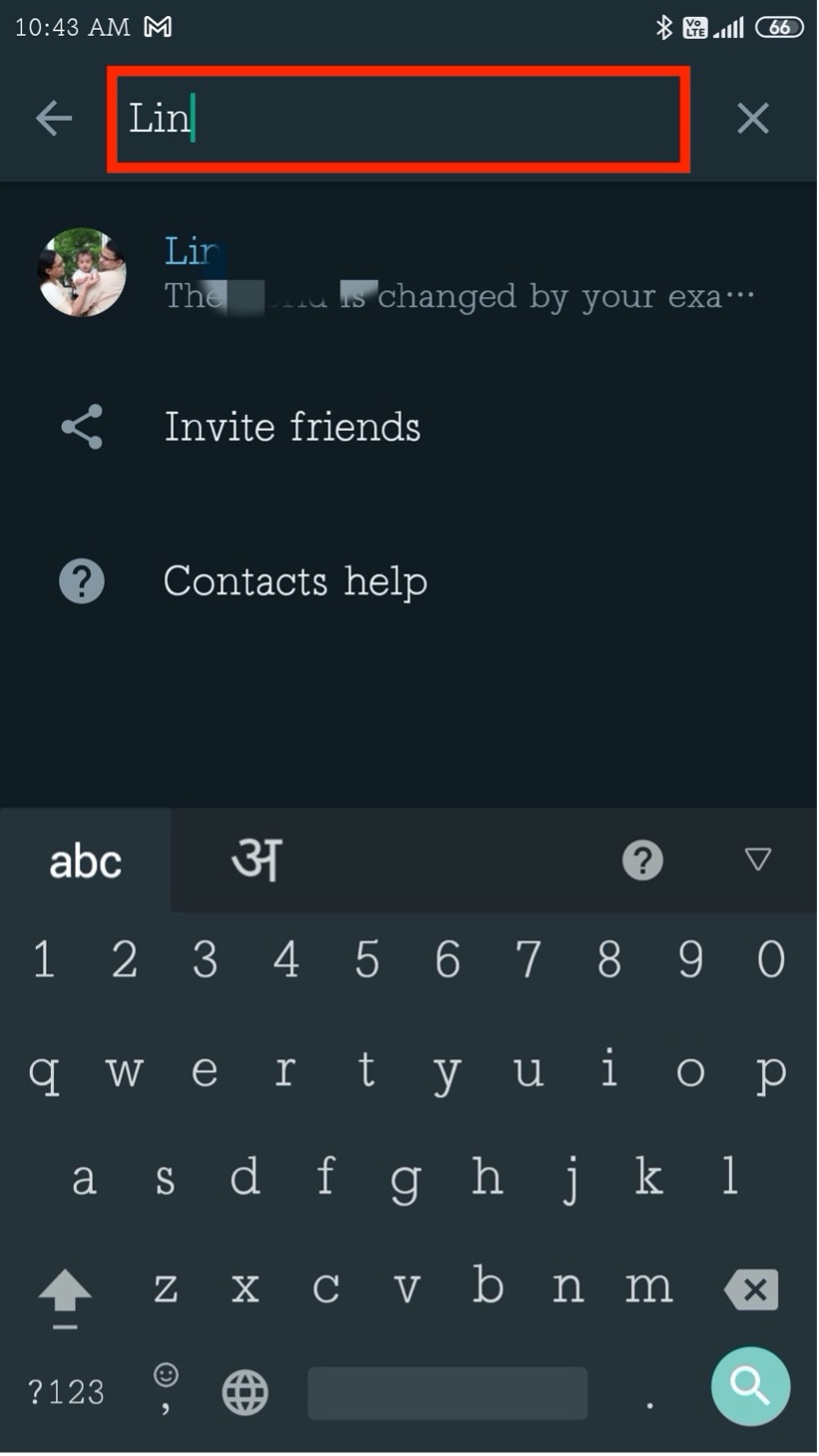
Sending a message?
Tap on the area as shown below image as highlighted. Keyboard layout will pop up to type in.
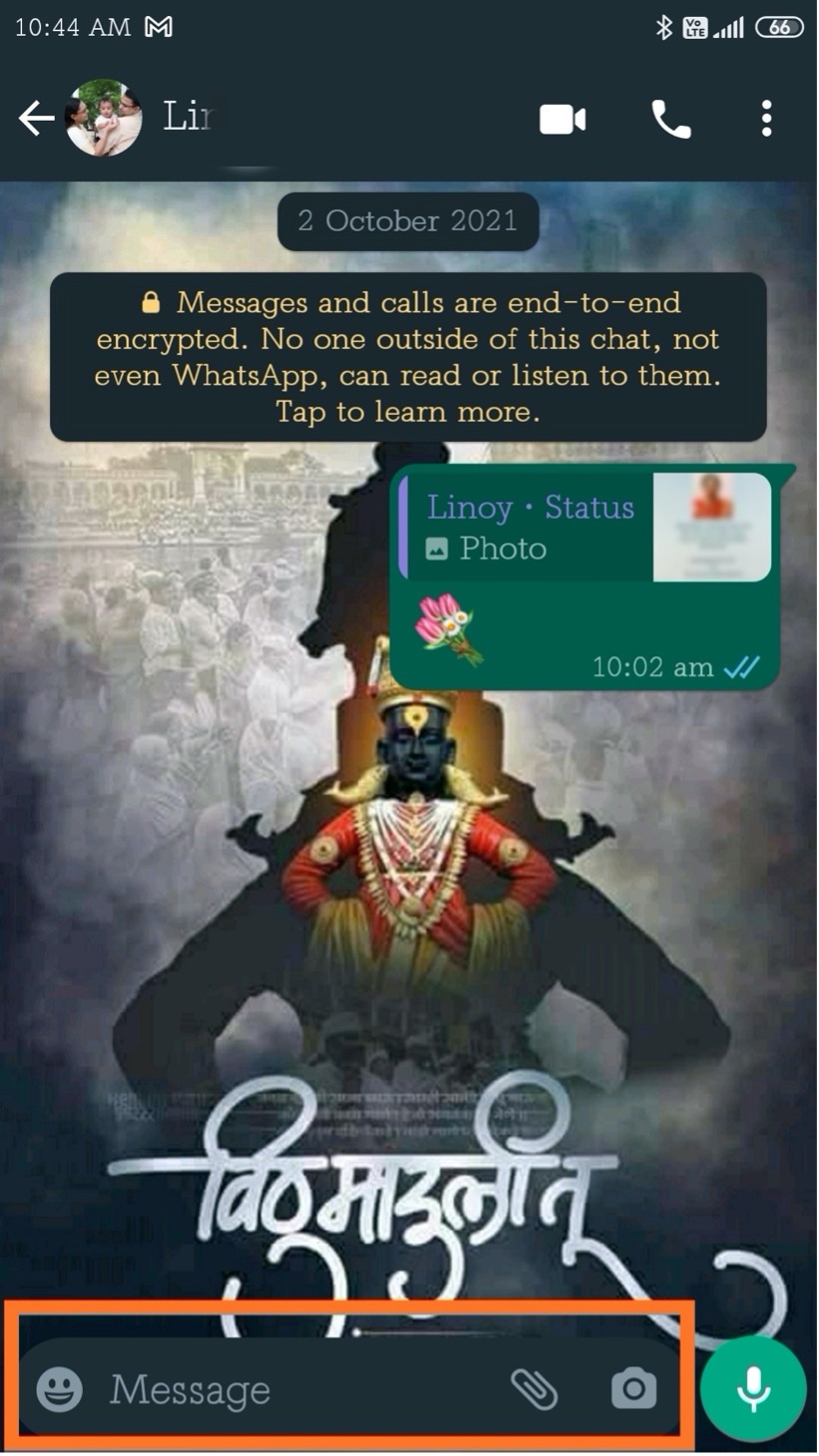
Type the message which you want to send, e.g. see the below image as highlighted.
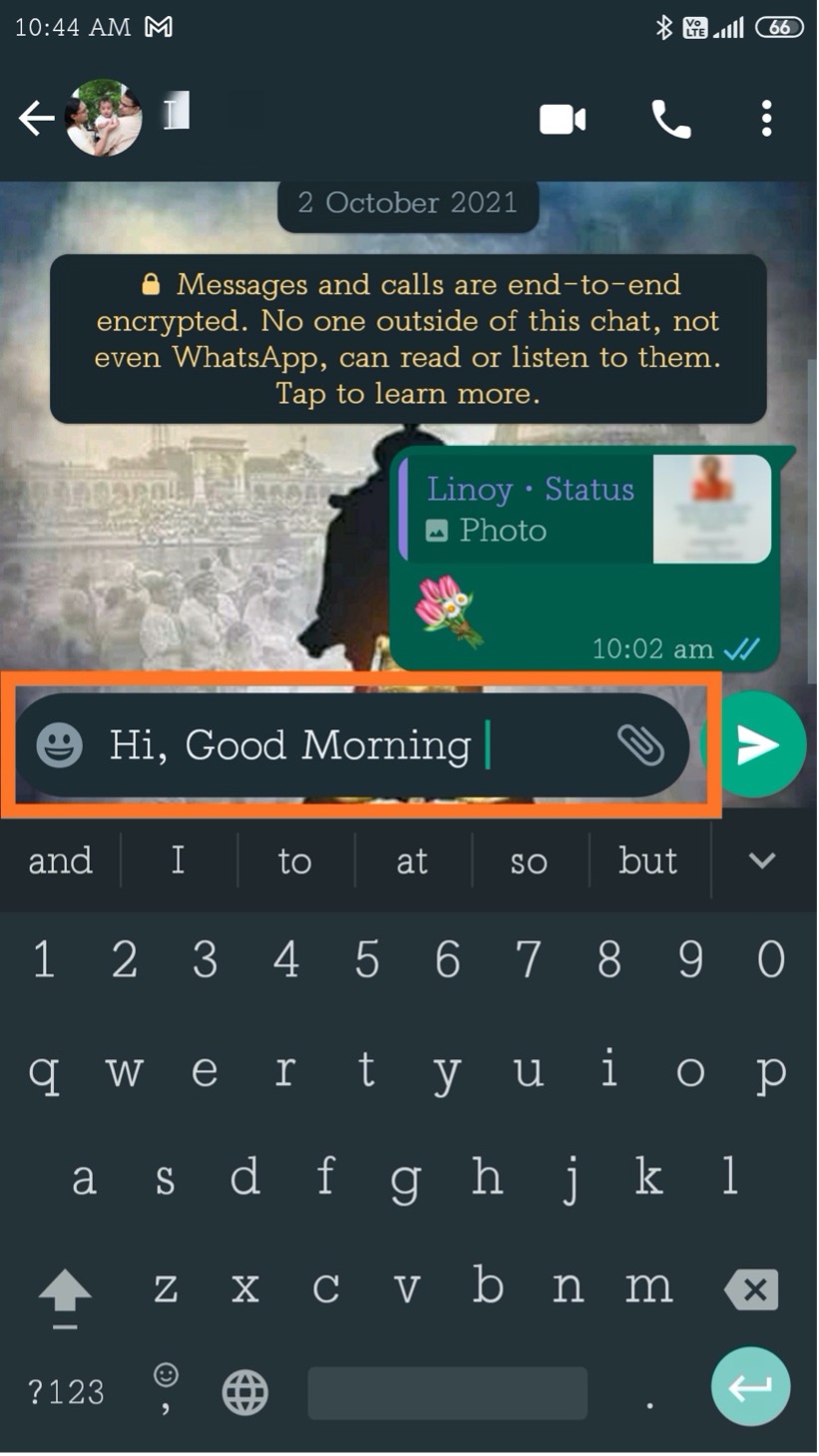
To add some smily in message tap on smily icon as shown below.
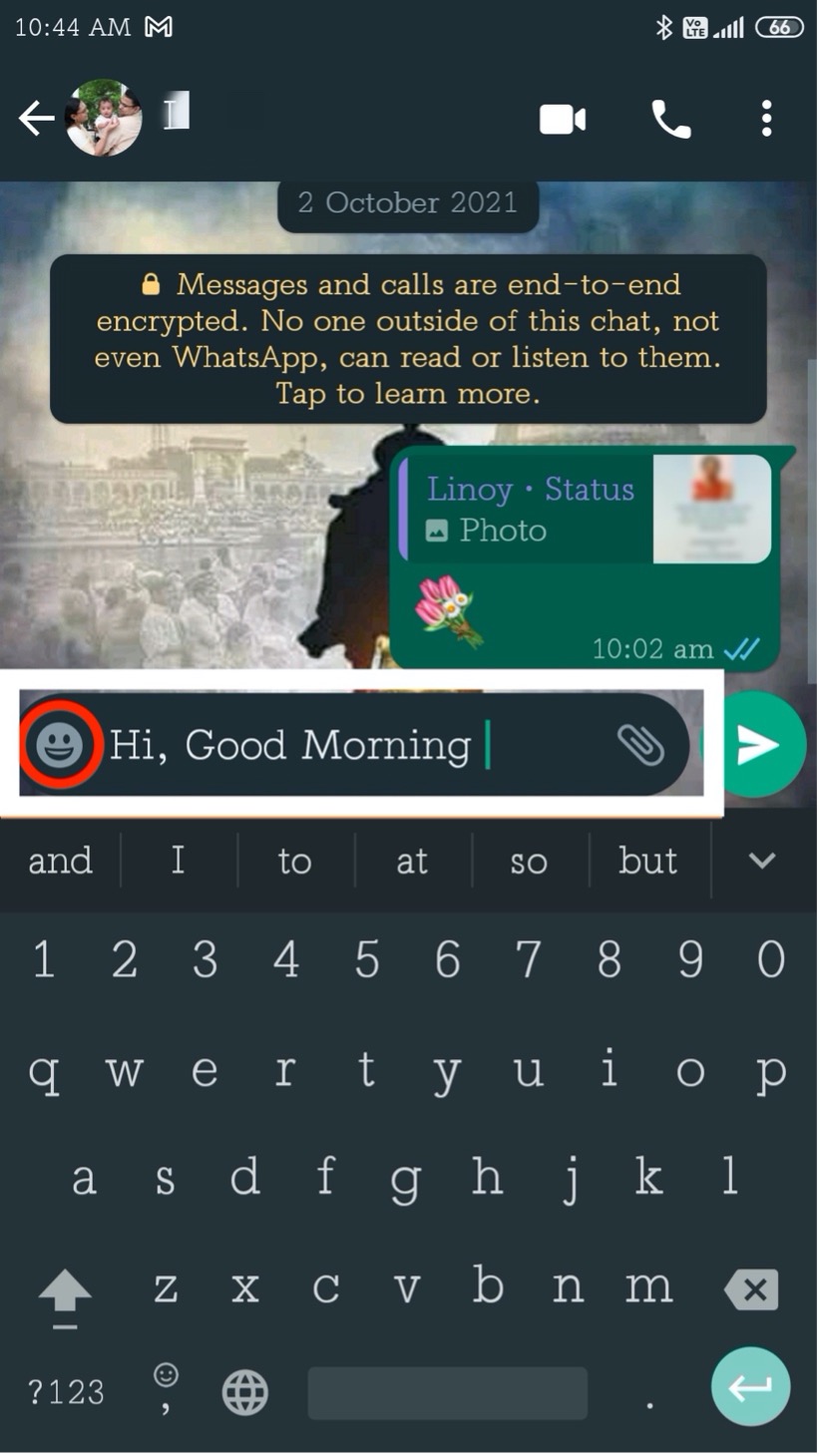
Once you tap on smily icon a whole range of smily is appear on screen, press on any icon you want send with message as shown below.
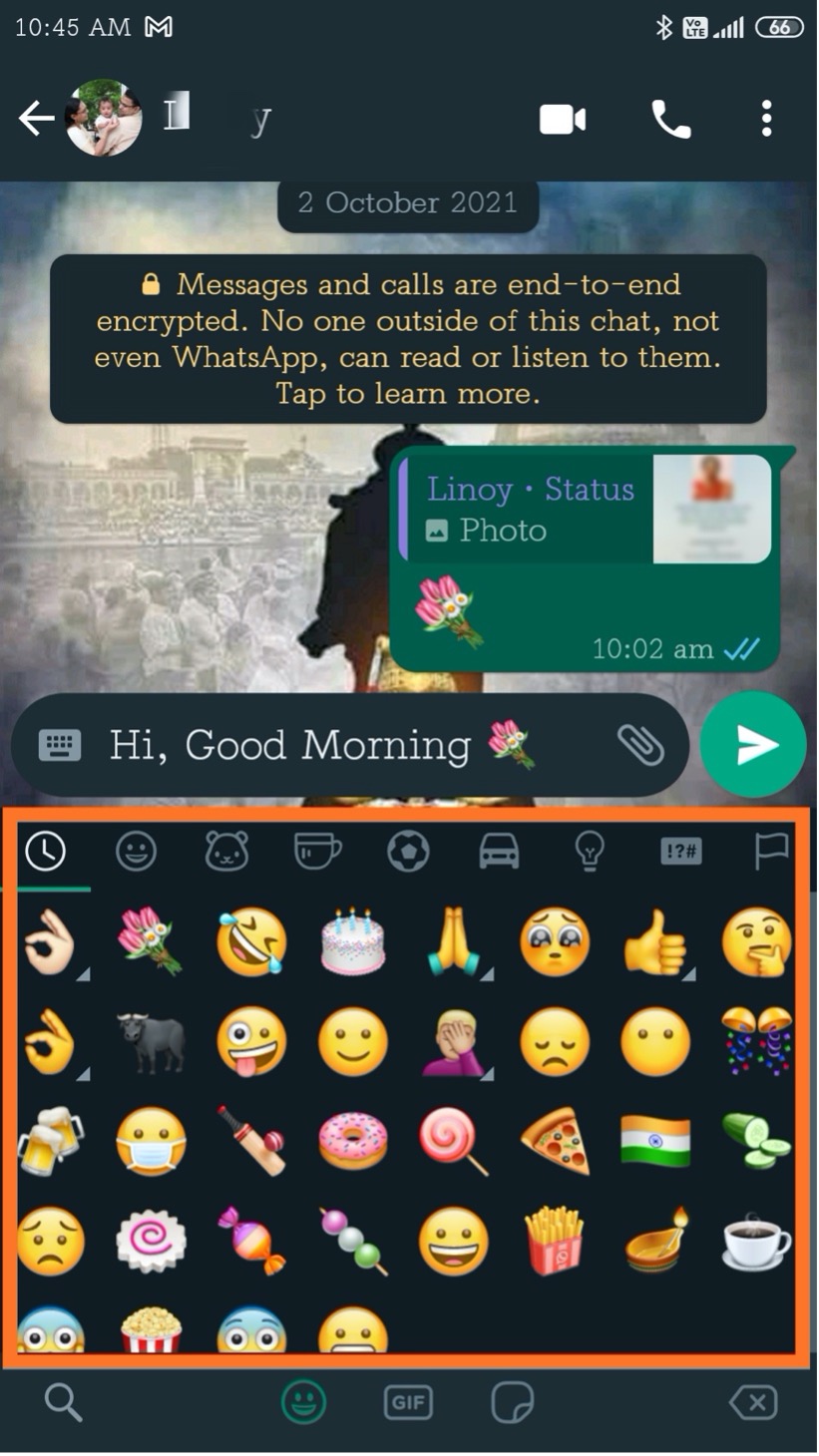
Once you completed with message tap on green icon as shown below marked as highlighted.
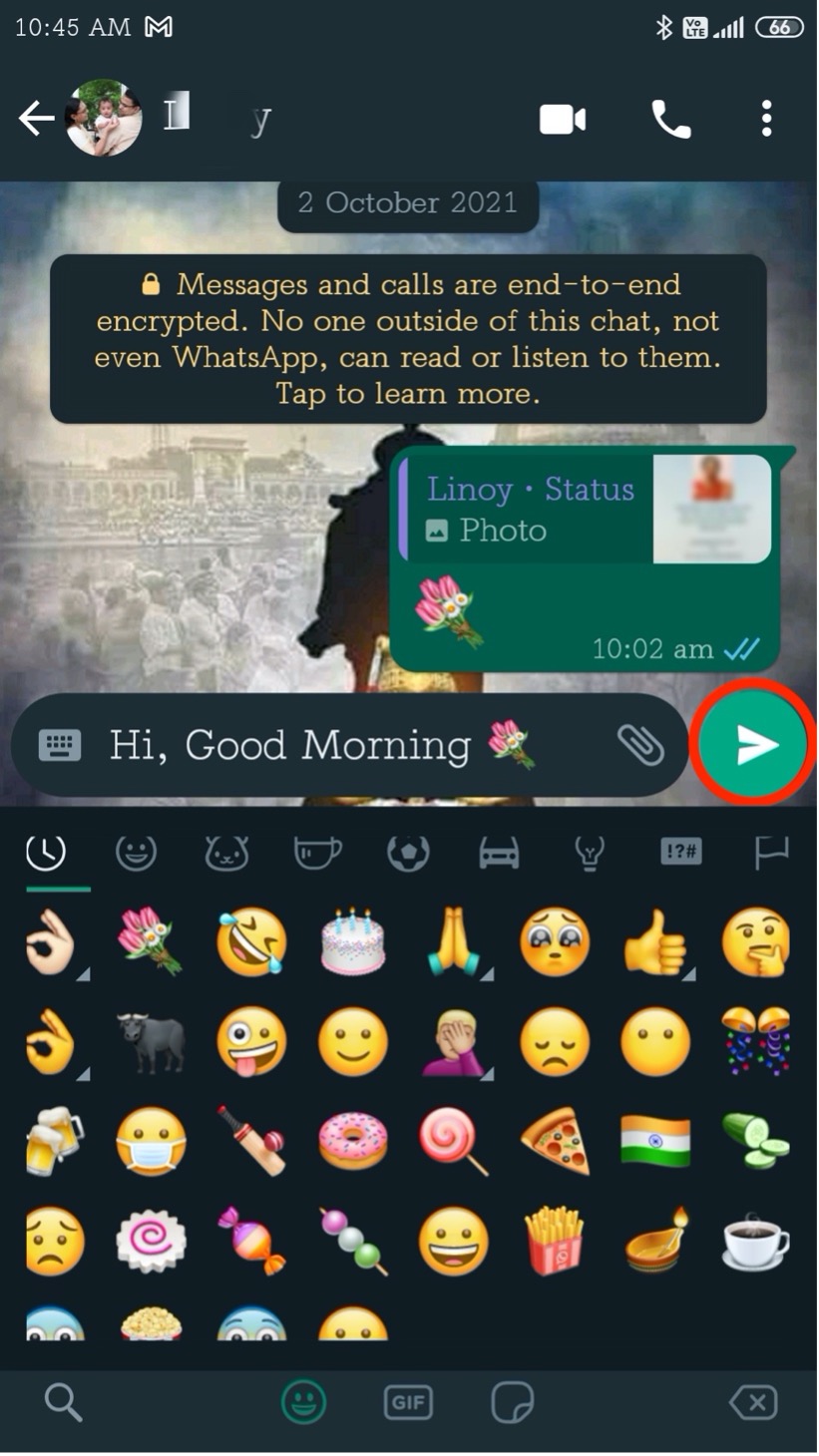
Sending picture message?
To send image message click on the red highlighted icon as shown in image below.
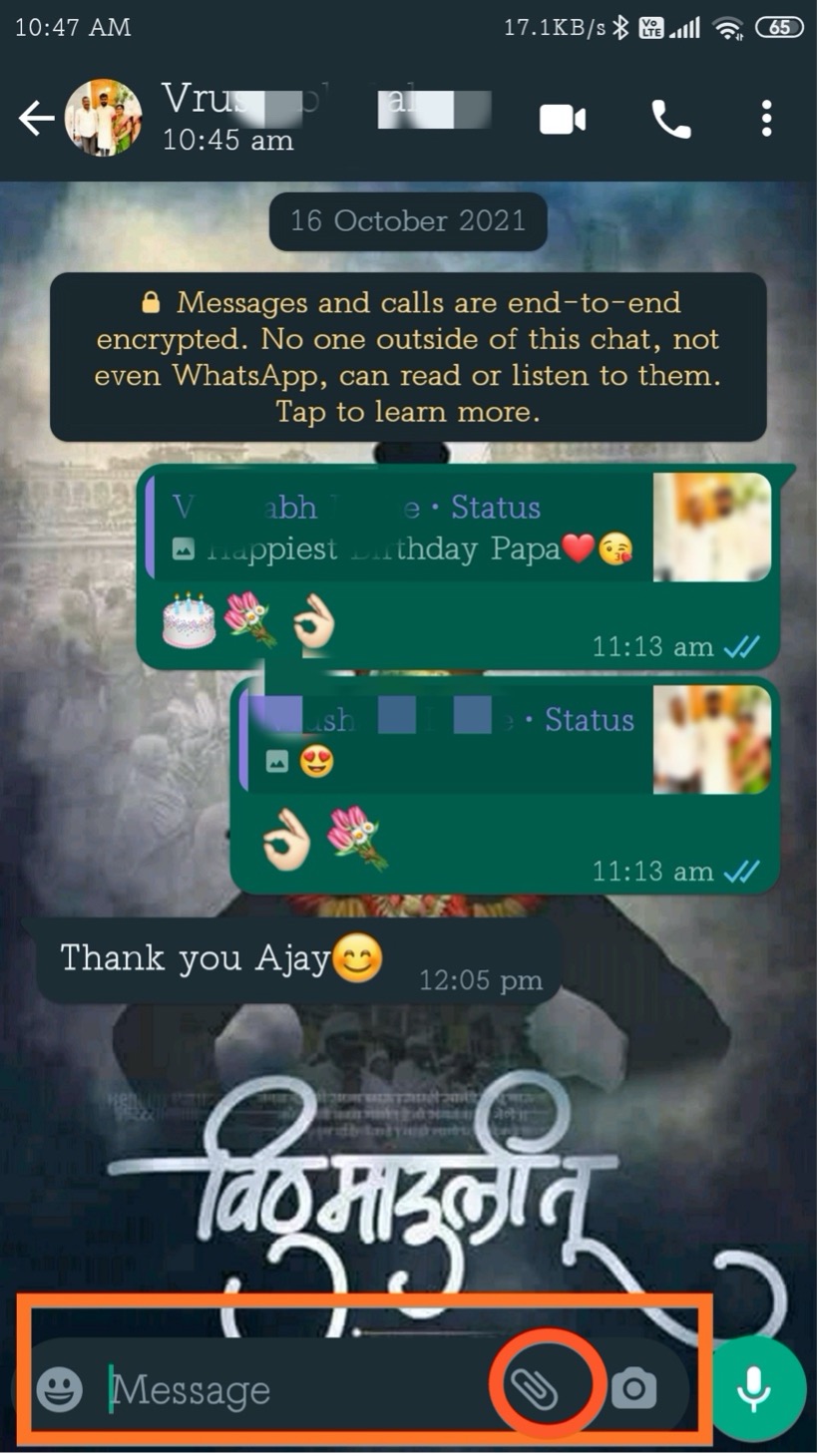
One popup will appear to select type of attachment we want to send, for now we want to send image so we will select Gallery as shown in below image.
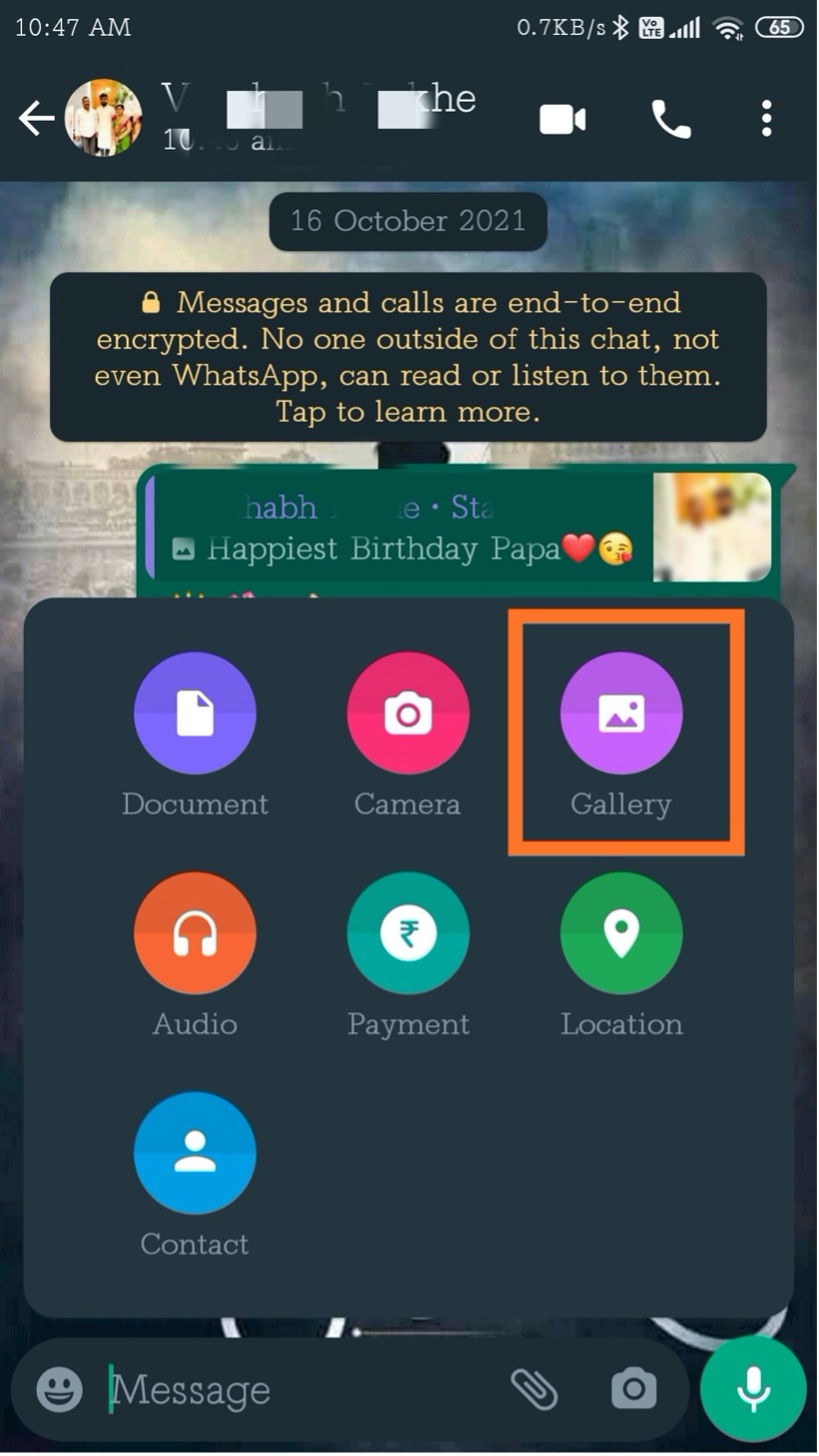
One more screen now will appear to select for image as shown below
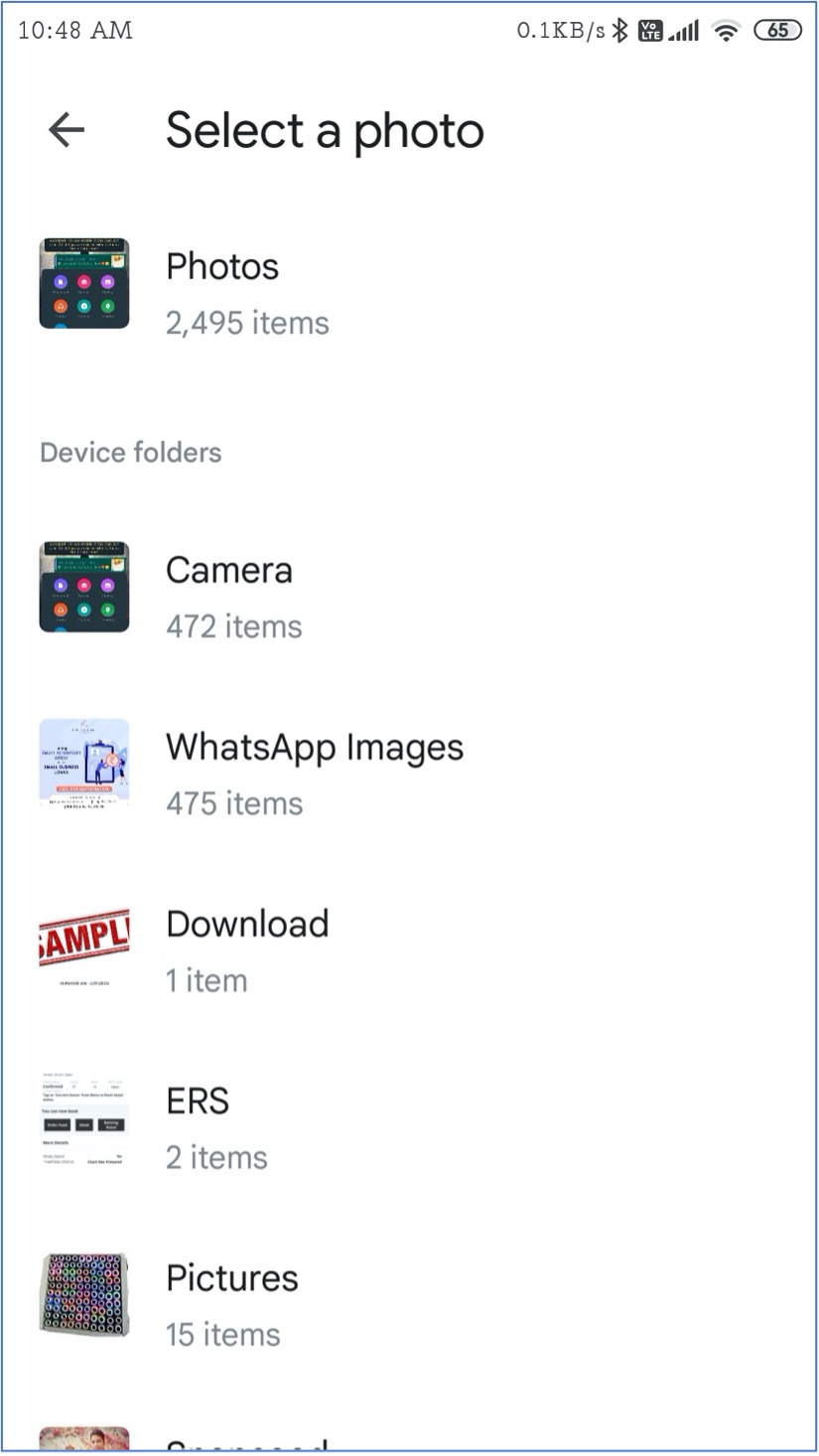
After selection image will appear in Whats-App as shown below
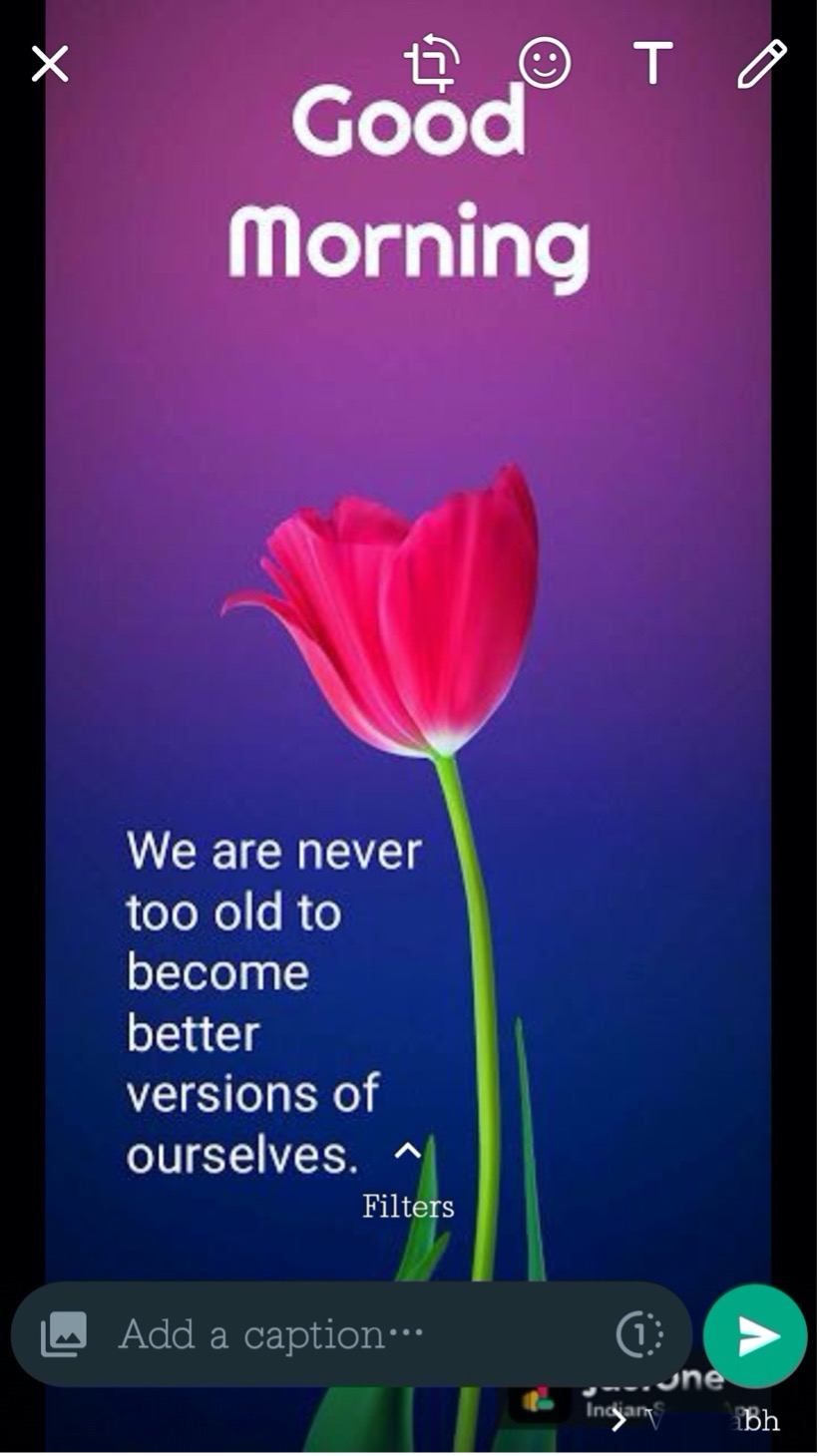
Click on the highlighted icon as shown below to send selected imag
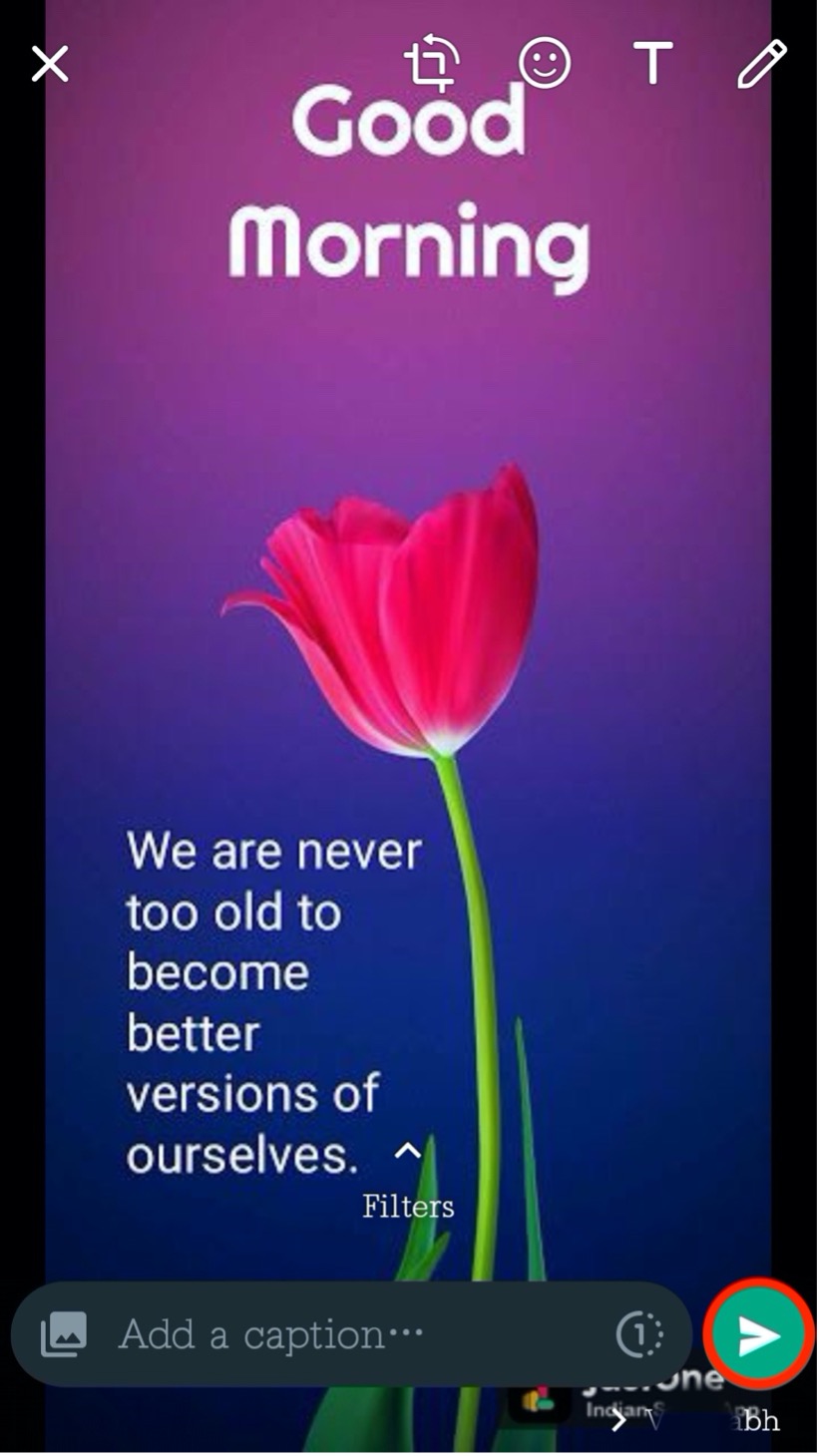
Sharing location?
To share current location click on icon as shown below
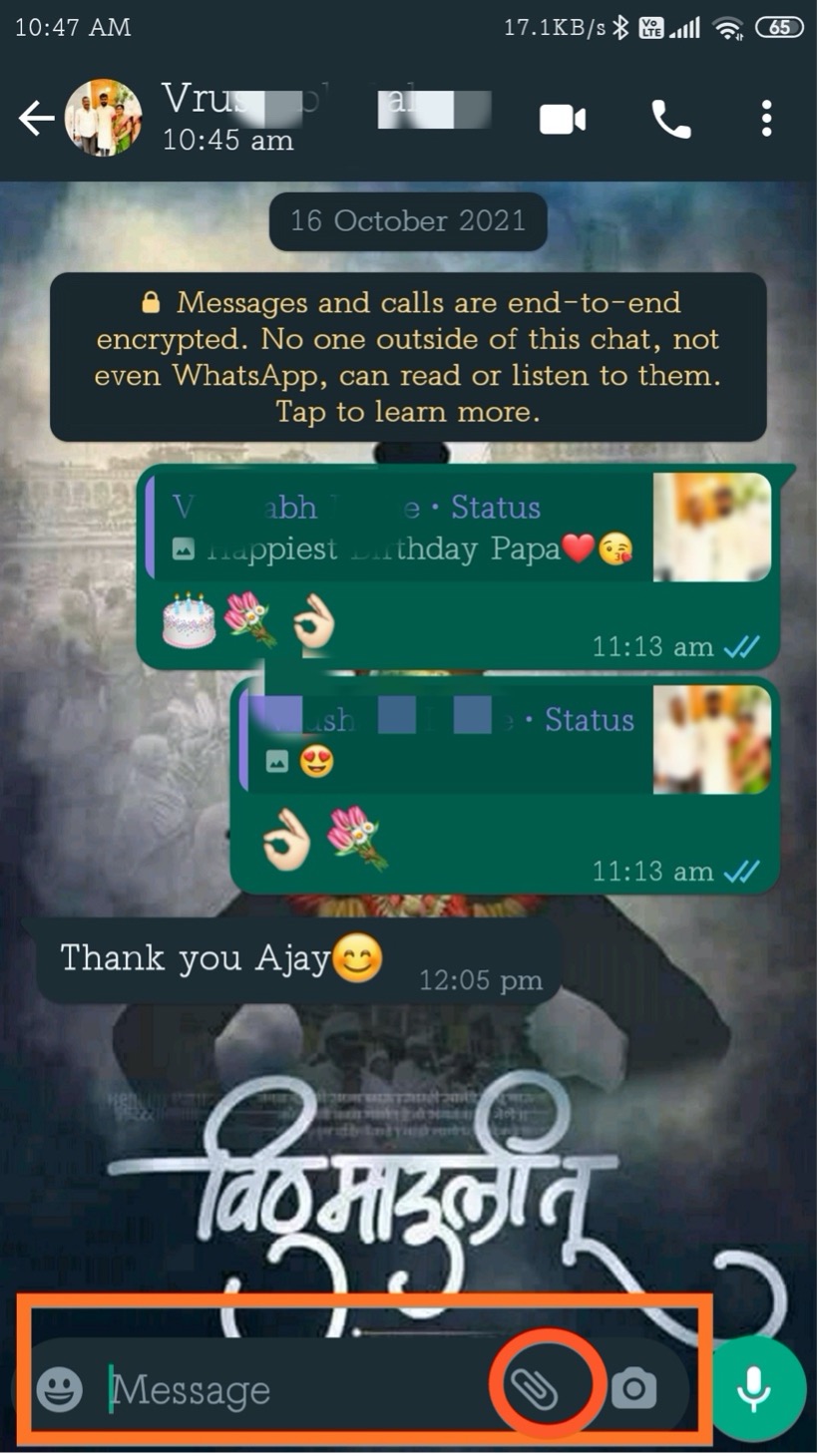
Select the location
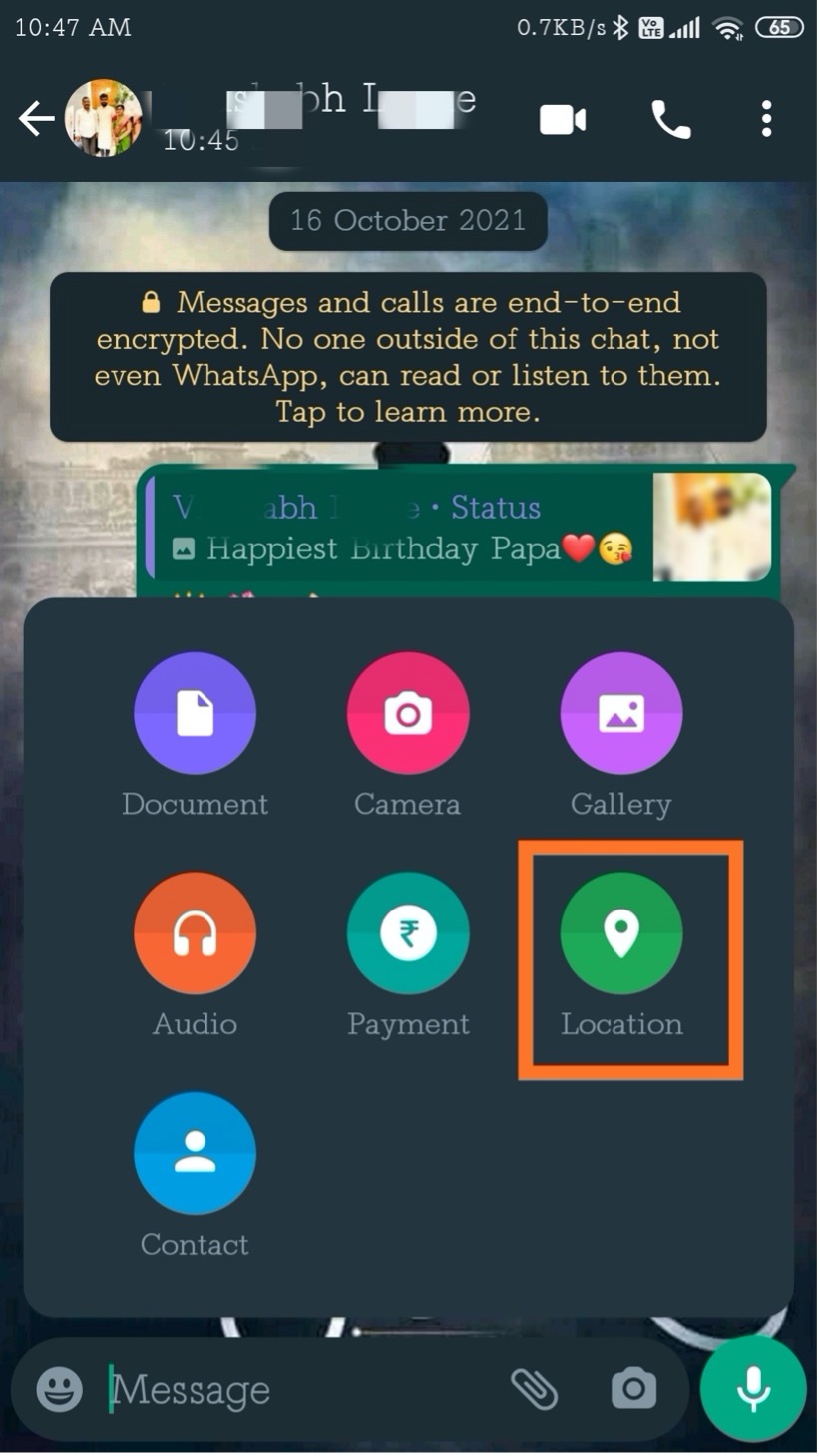
Screen will popup showing options to share the location Tap on the Share live location as highlighted in below image.
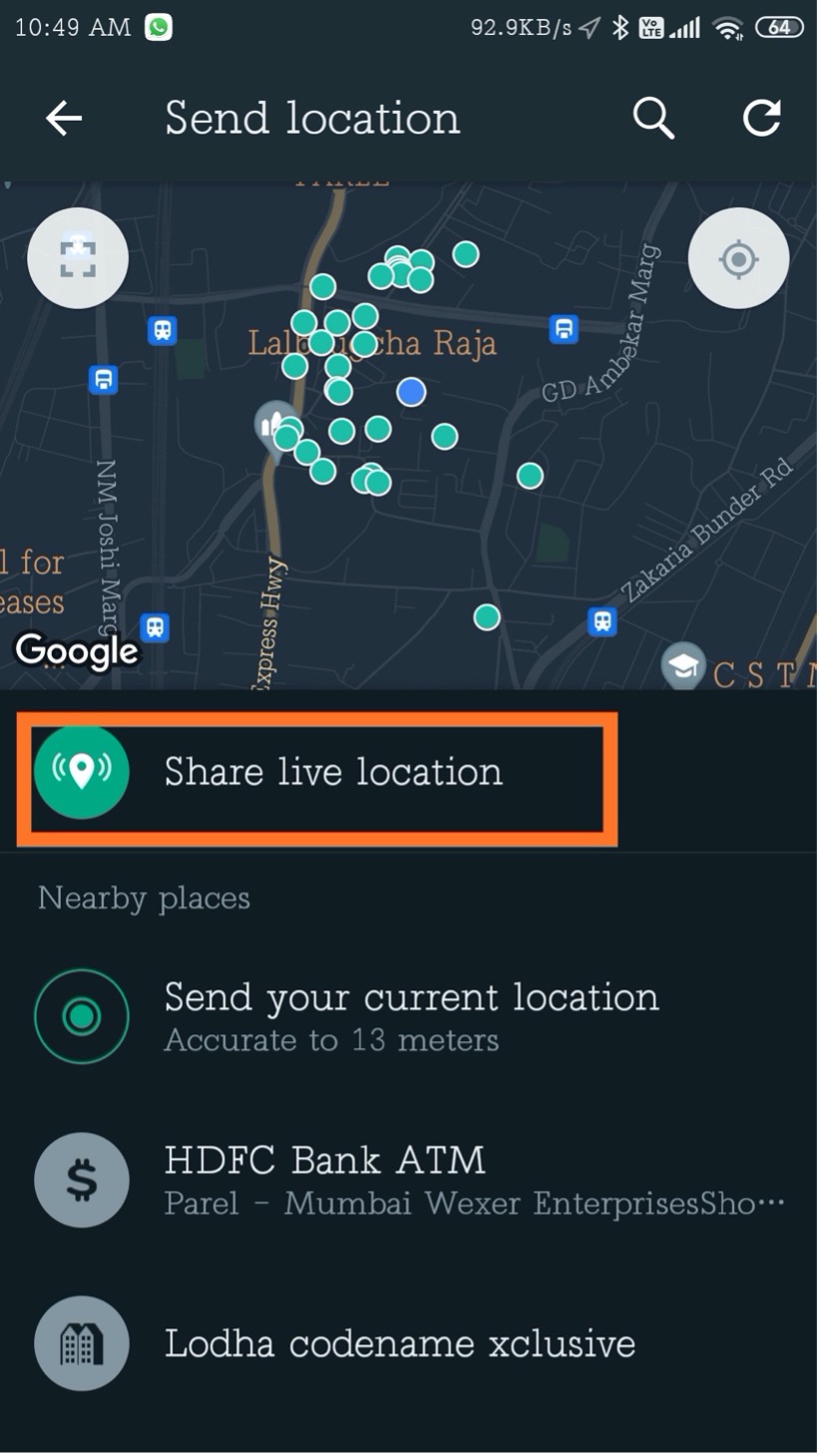
Another screen will pop up to set the time for sharing live location, by default is 1 hour, we can select from three options as shown below and tap on green icon highlighted as red circle.
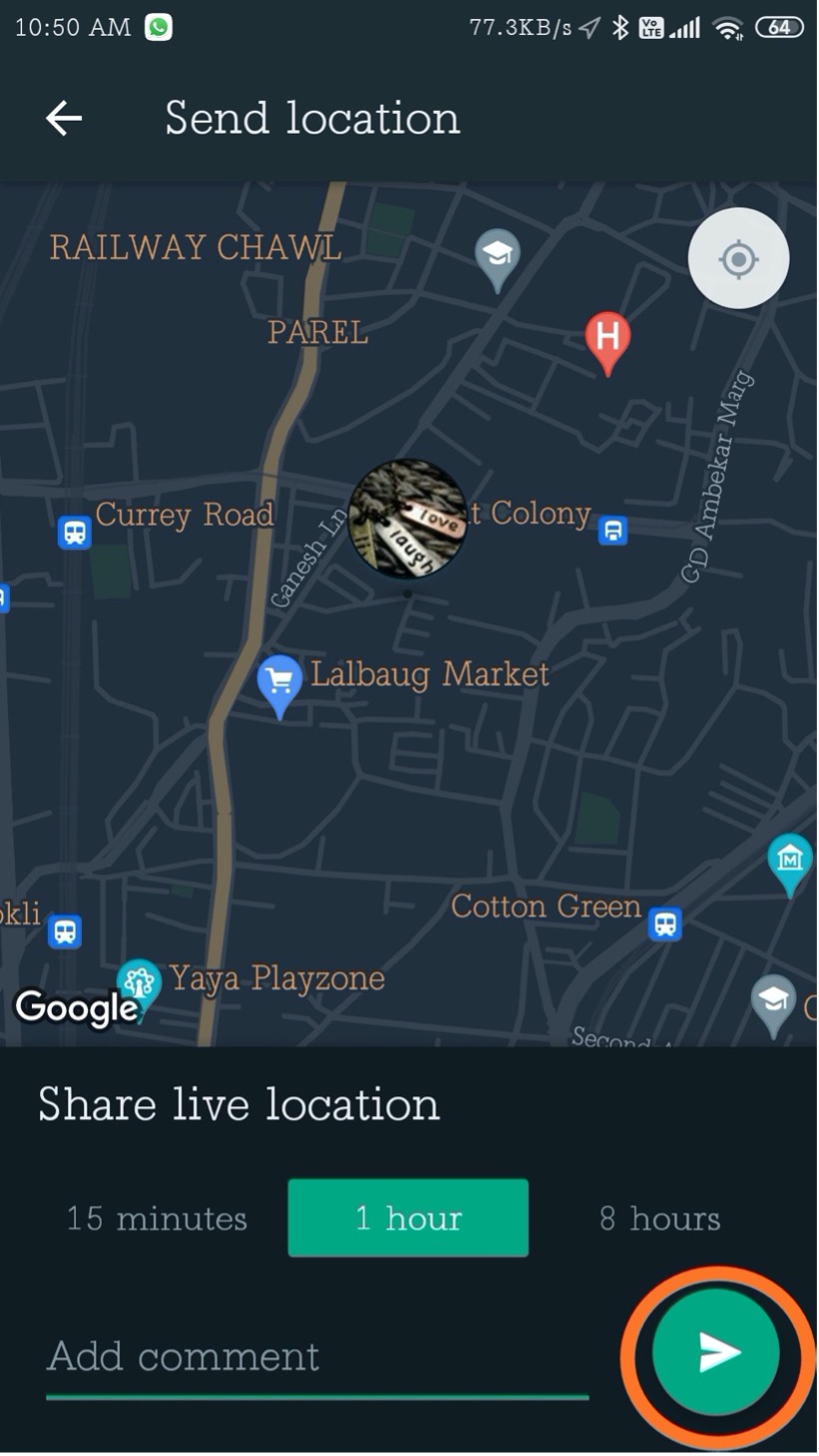
Once the location is shared, we can see in chat as shown below
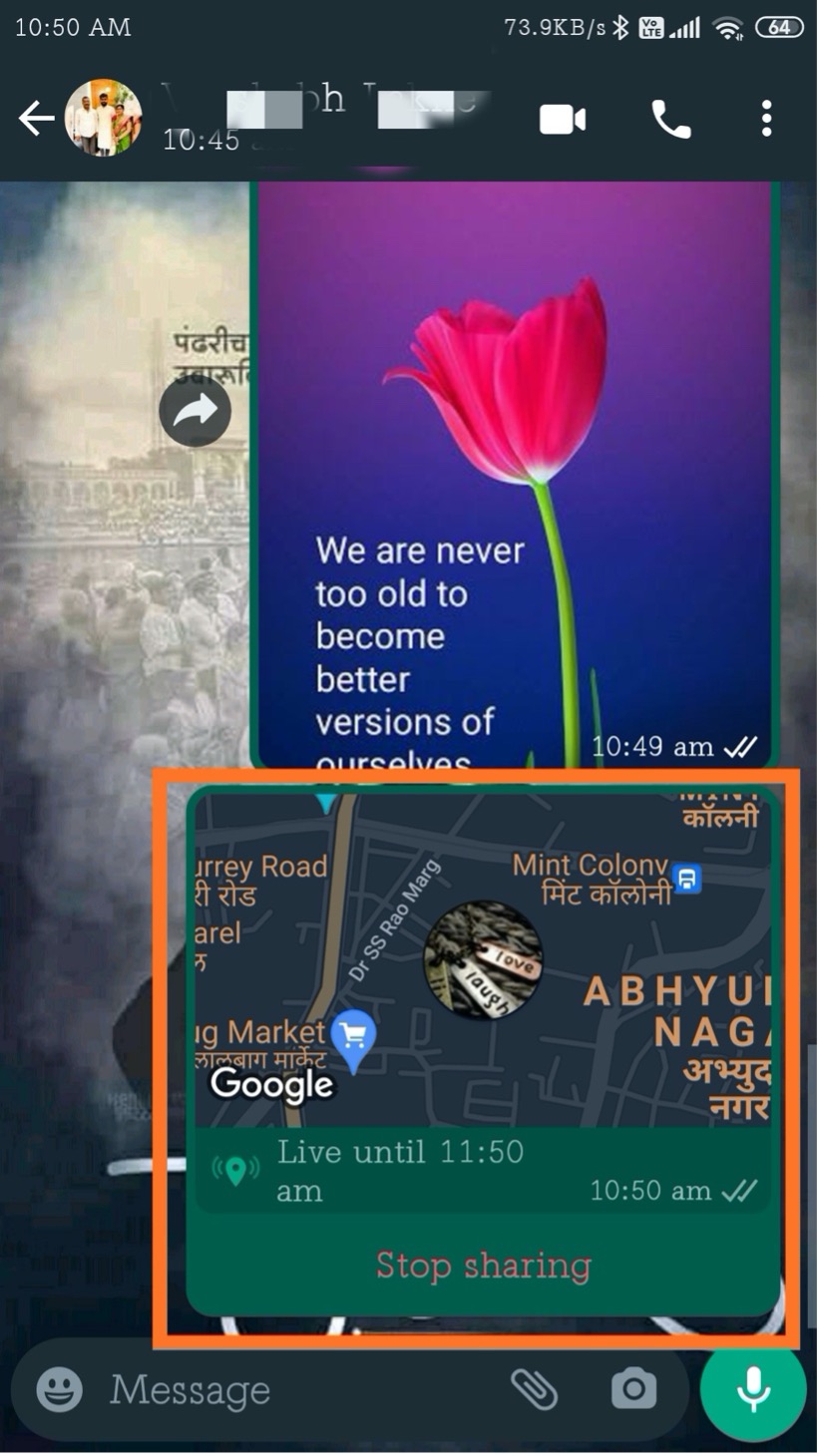
If you want to stop sharing at any time you can tap on ‘Stop sharing’ as shown in above image.
Above screen will update as shown below..